In this article I will show you how to use a color-wash effect in Photoshop. To understand what is the Color-wash. The Color-wash is a technique that transforms some part in an image to desaturate. Before, start my article I want to give a short brief about Adobe Photoshop.


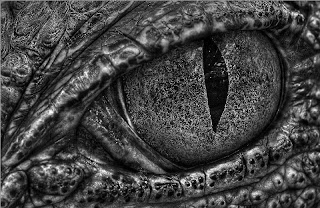




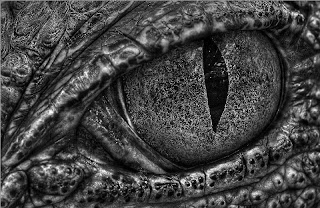


Adobe Photoshop is an image editing program developed by Adobe Systems Incorporated. Adobe Photoshop allows you to manipulate graphic images. So, with Photoshop you can modify colors, resizing images, adding texts, open or create different type of file formats like PSD, PNG, GIF, JPEG etc. and more.
To understand what is an Image. Every image is made up of very small squares which are called Pel (Picture Element) or Pixels. A Picture Element (Pixel) is a dot used to display an Image.
I'm sorry to waste your time. Let’s follow my instruction step by step.
- Then open the image you want to add the colors-wash effect to.
- Select Image > Adjustments > Desaturate
- Select the History Brush and a size that will work.
- Begin to ‘paint’ the image until the desired effect is achieved!
Source:







